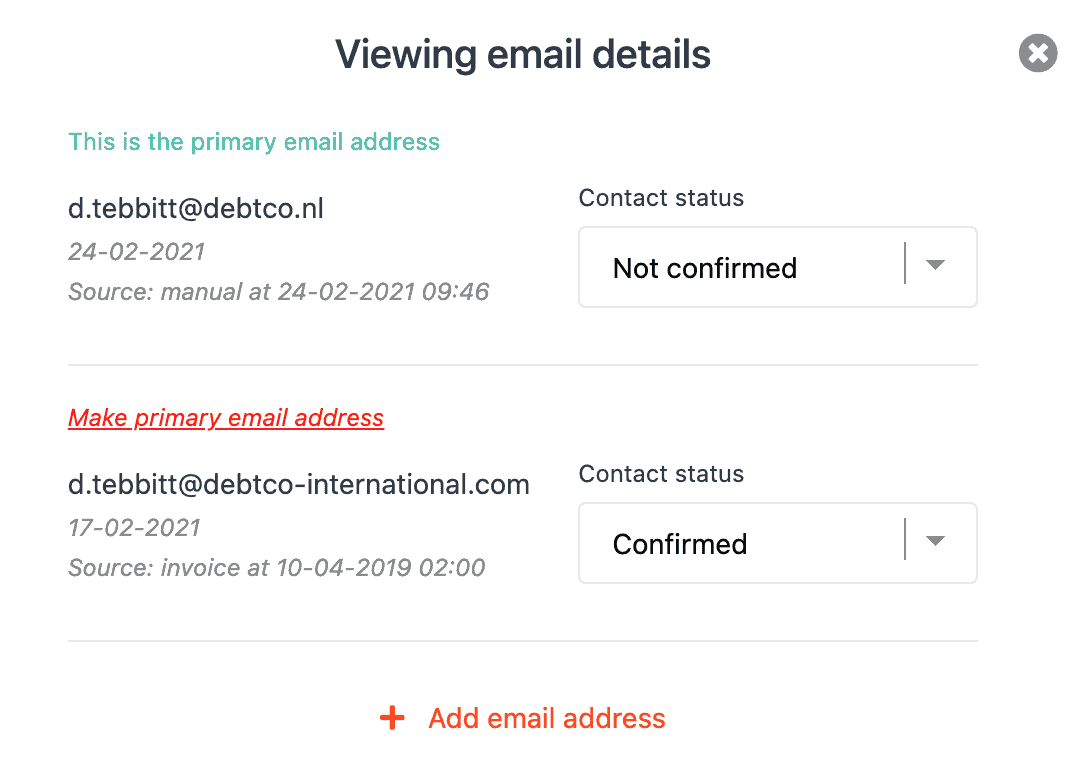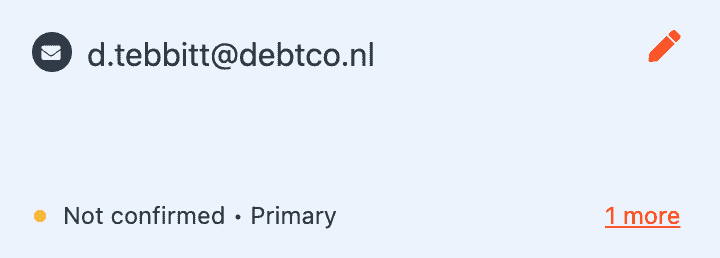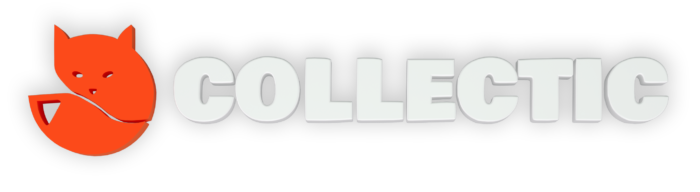How can I change the Email address on the profile of a debtor?
Search for the consumer or business you wish to register a file against. >>How to search for a debtor
You will see you have 4 data cards. From left to right these are as follows:
- Personal data - containing the personal information such as name, social media profiles of the primary contact / consumer.
- Telephone - contains all the telephone numbers associated to this profile.
- Email - contains all the email addresses associated to this profile.
- Address - contains all known addresses associated to this profile.

You will see at the bottom of the card the contact status associated to the number presented in the box.
A primary status means this is the leading telephone number for workflows.
In addition, you have the following contact statuses:
- Valid - means the contact is validated and we are able to communicate with it.
- Confirmed - means the contact is validated and the debtor has used this to have contact with us.
- Non-responsive - we have tried to communicate with this number but have not received any response.
- Not-confirmed - unable to confirm if the number is active or not.
- Invalid - phone number does not work
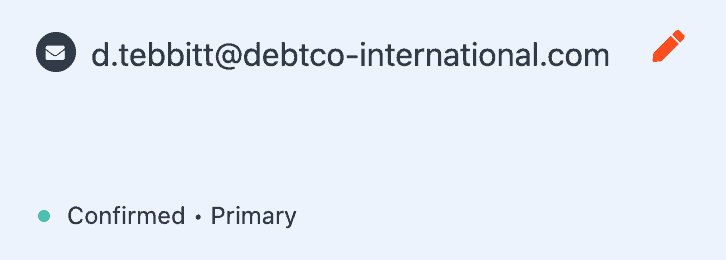
To add a new Email address, click on the orange pencil icon in the top right hand corner of the data card.
Click + Email address.
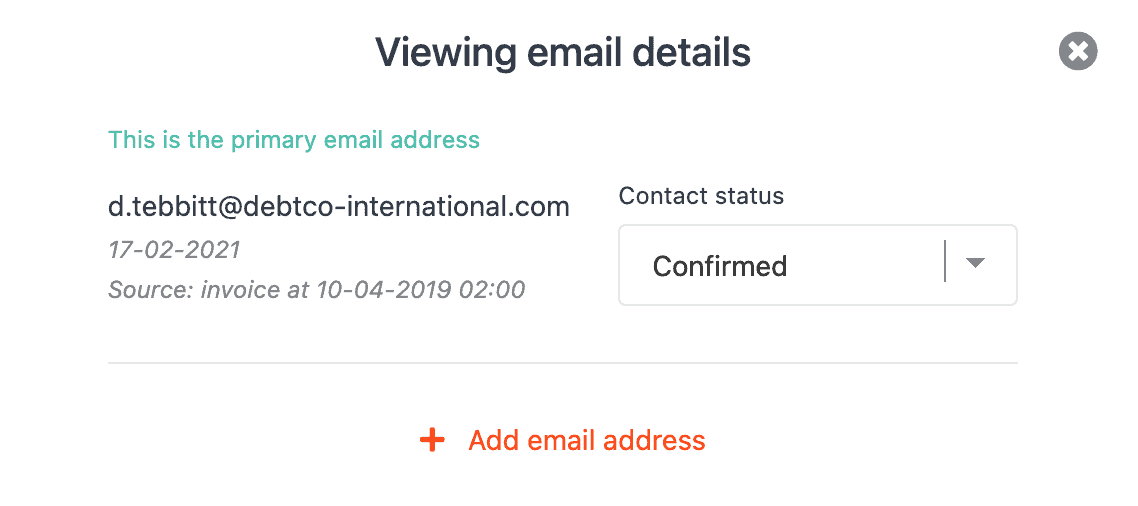
Add the Email address and click Save.
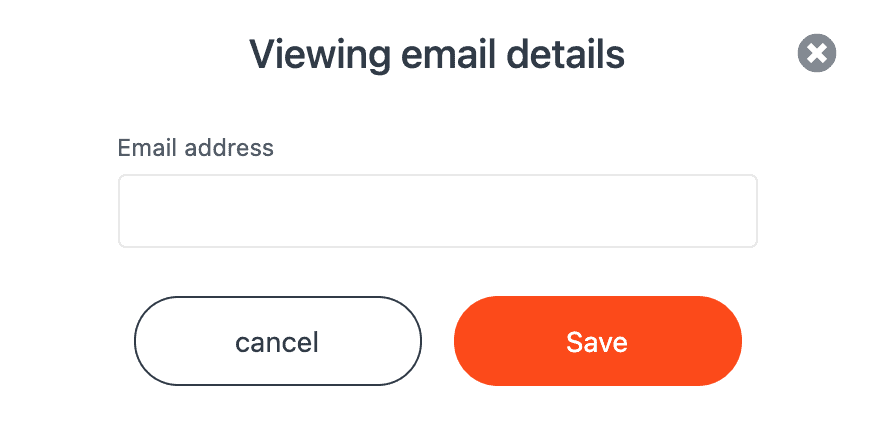
After saving, you will see the new Email address is added to the Email list.
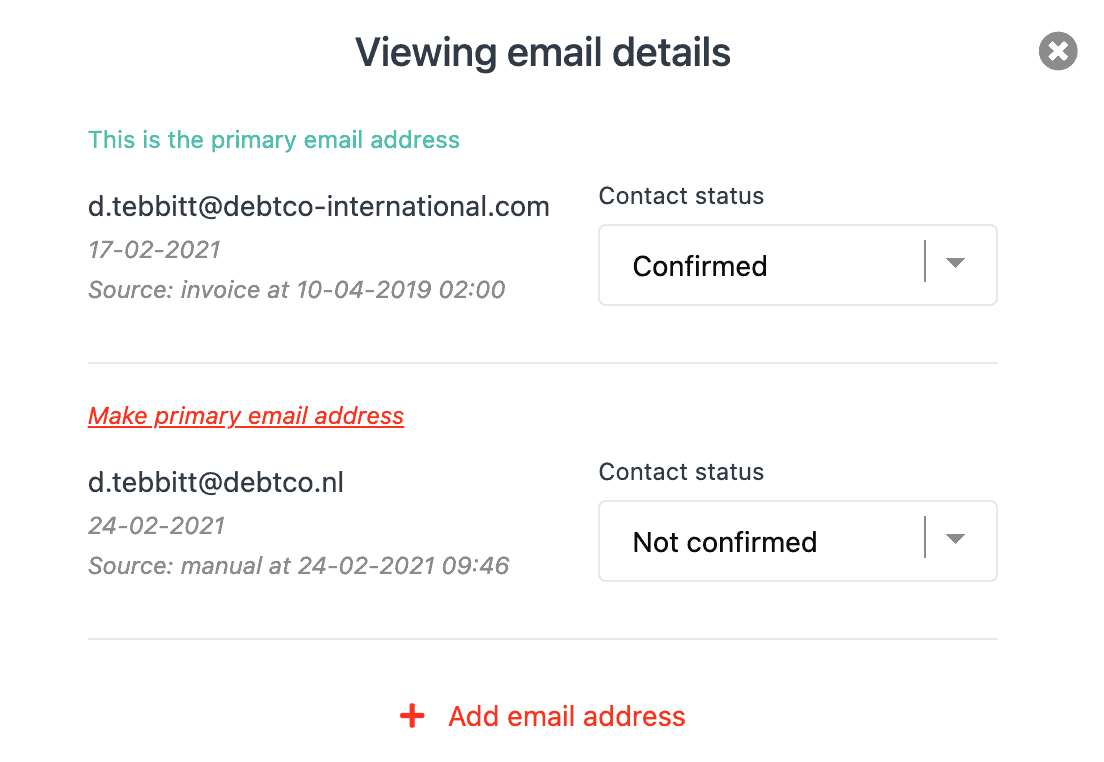
If the number you added is the primary, please select Make primary email address as shown above.
This will push the new email to the top and present it as the primary in the data card as shown below.