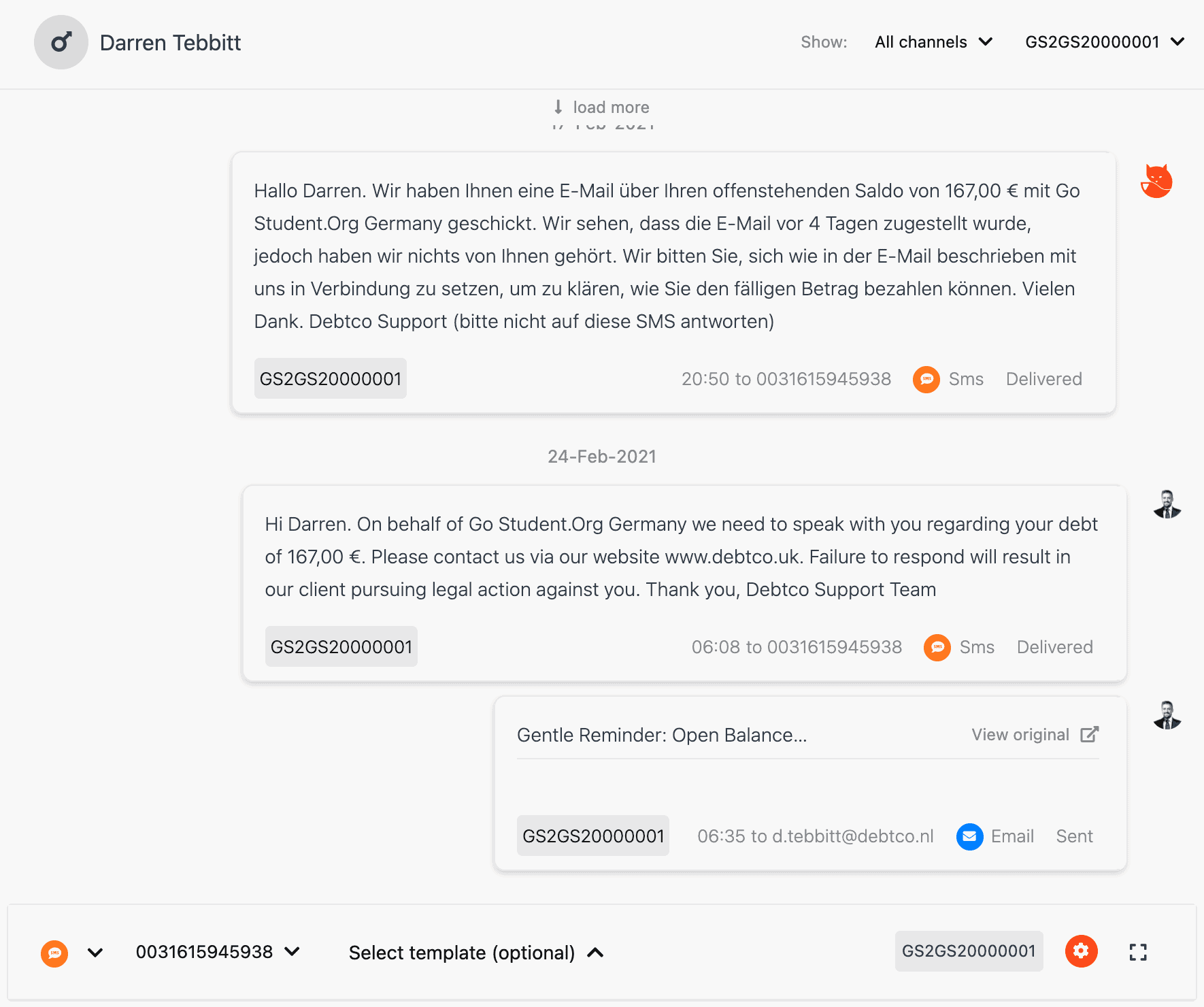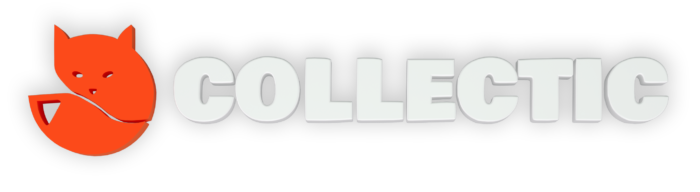How can I send an Email to a debtor?
Search for the consumer or business you wish to register a file against. >>How to search for a debtor
Once you have found the profile of the individual or business you are looking for, select the collections case you want to communicate from!
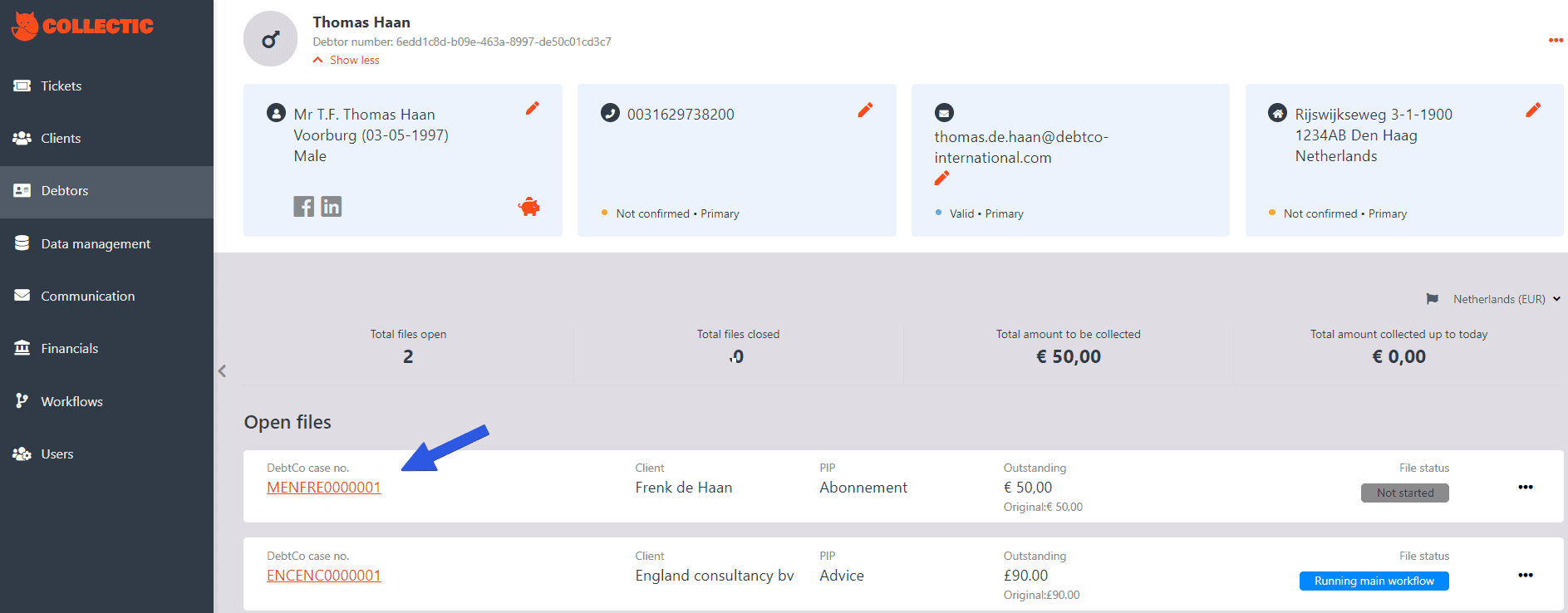
In the collections file, go to Communications. This will take you to the CollectIC Inbox.
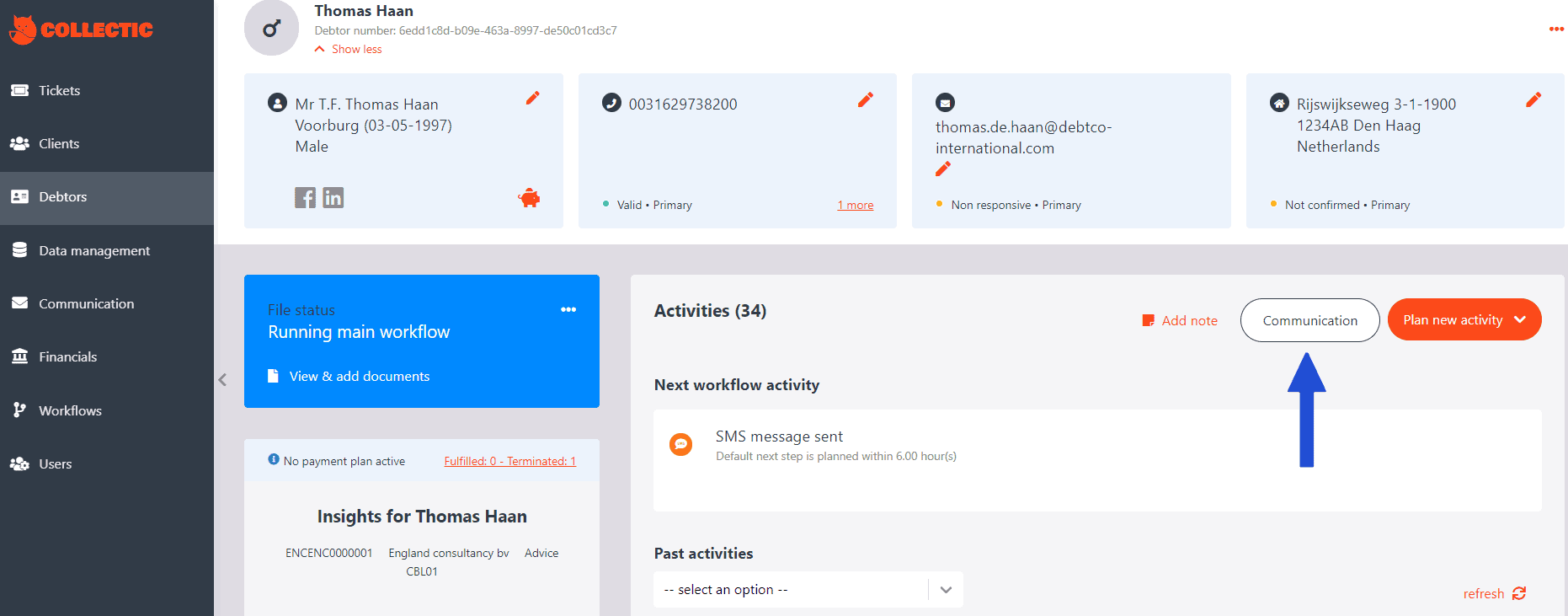
In the CollectIC Inbox, make sure that you select the Email channel.
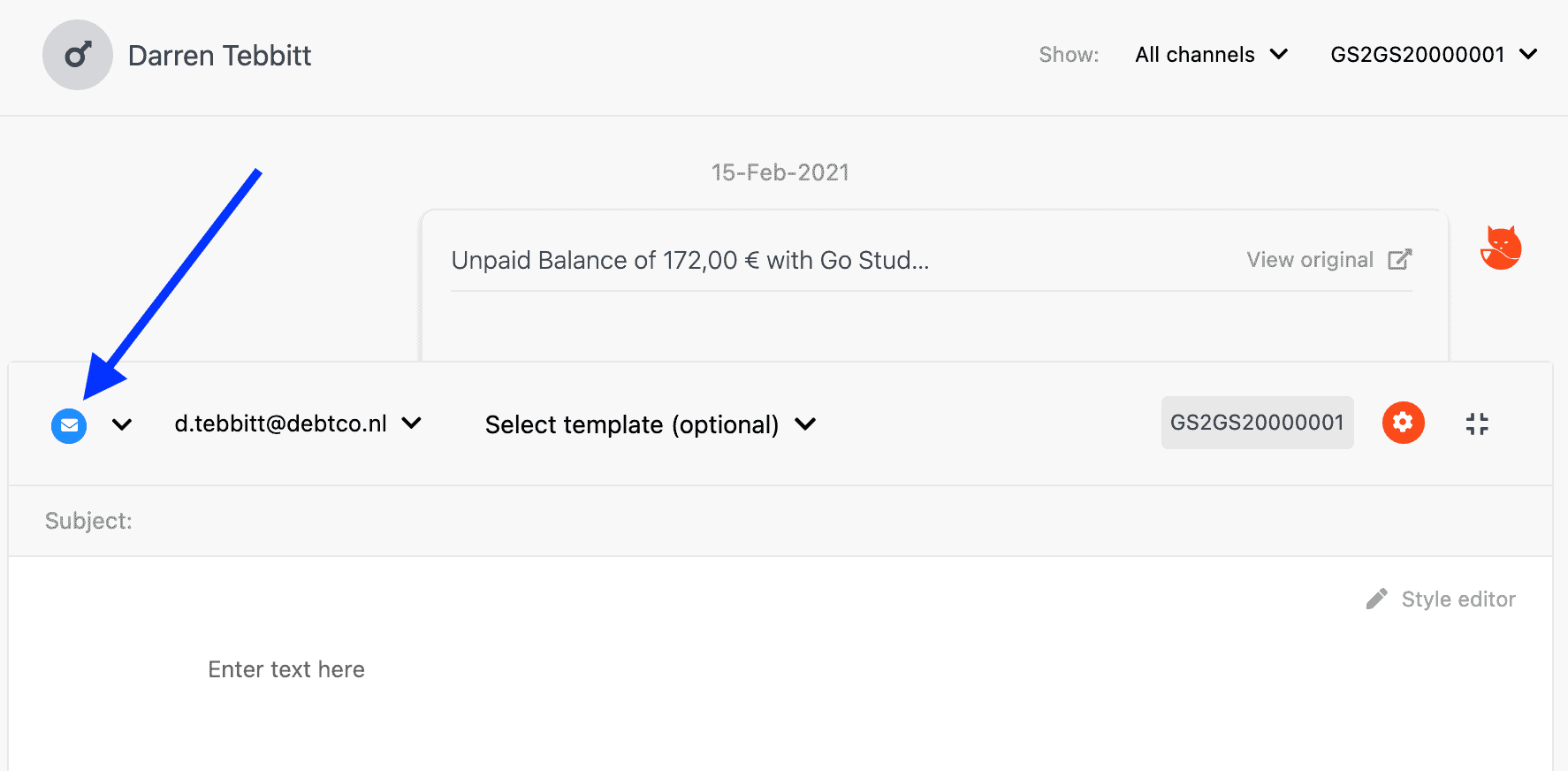
You can either manually type in the email where the "enter text here" is shown, or you can choose one of the pre-defined templates as shown below:
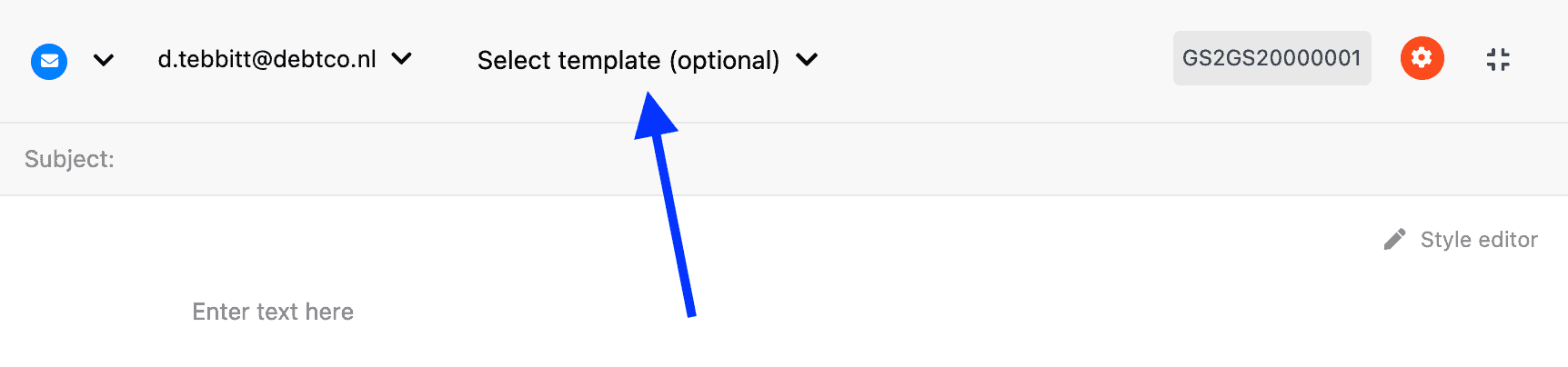
Search for the template you wish to use in the search bar.
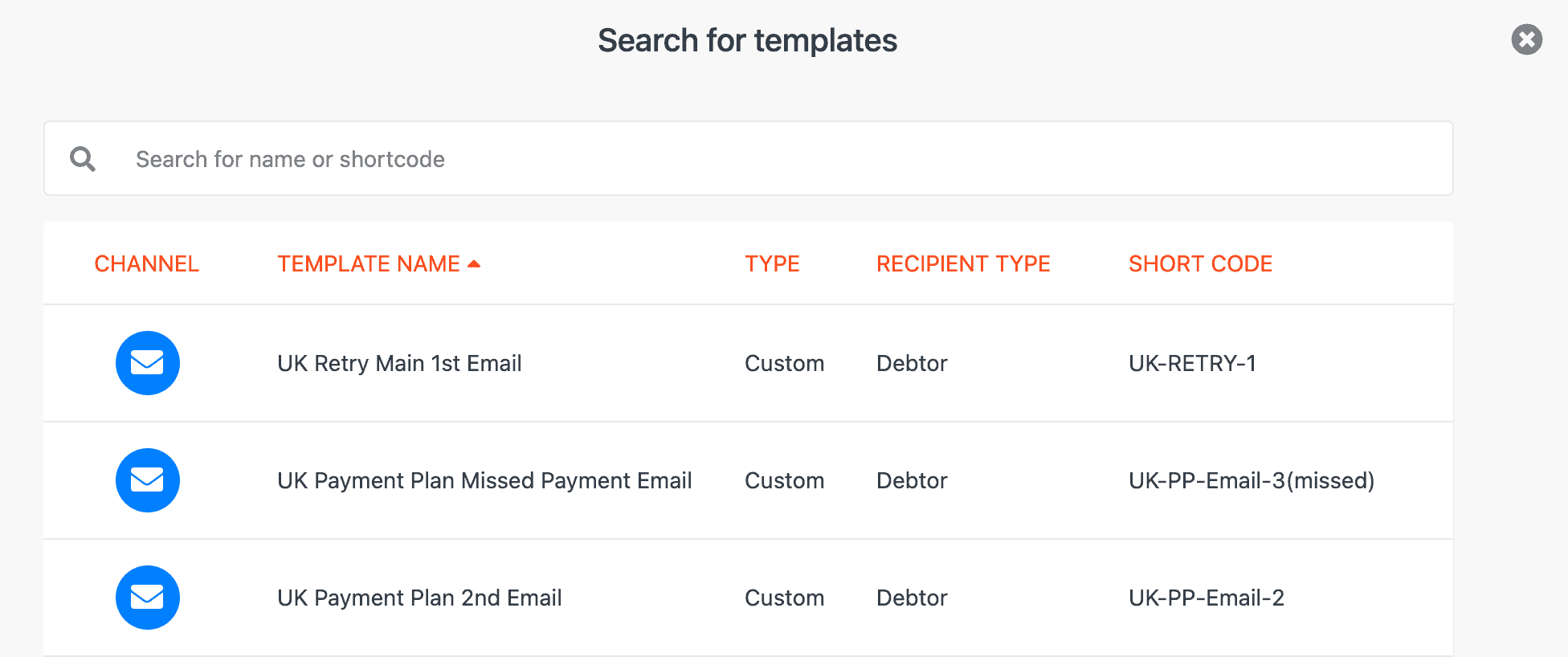
Once you have selected the template you want to use, you will be redirected back to the CollectIC Inbox where you see a black box appear in the content field.
* This is the HTML code which you should not do anything with *
If you wish to preview the template, click Preview email.
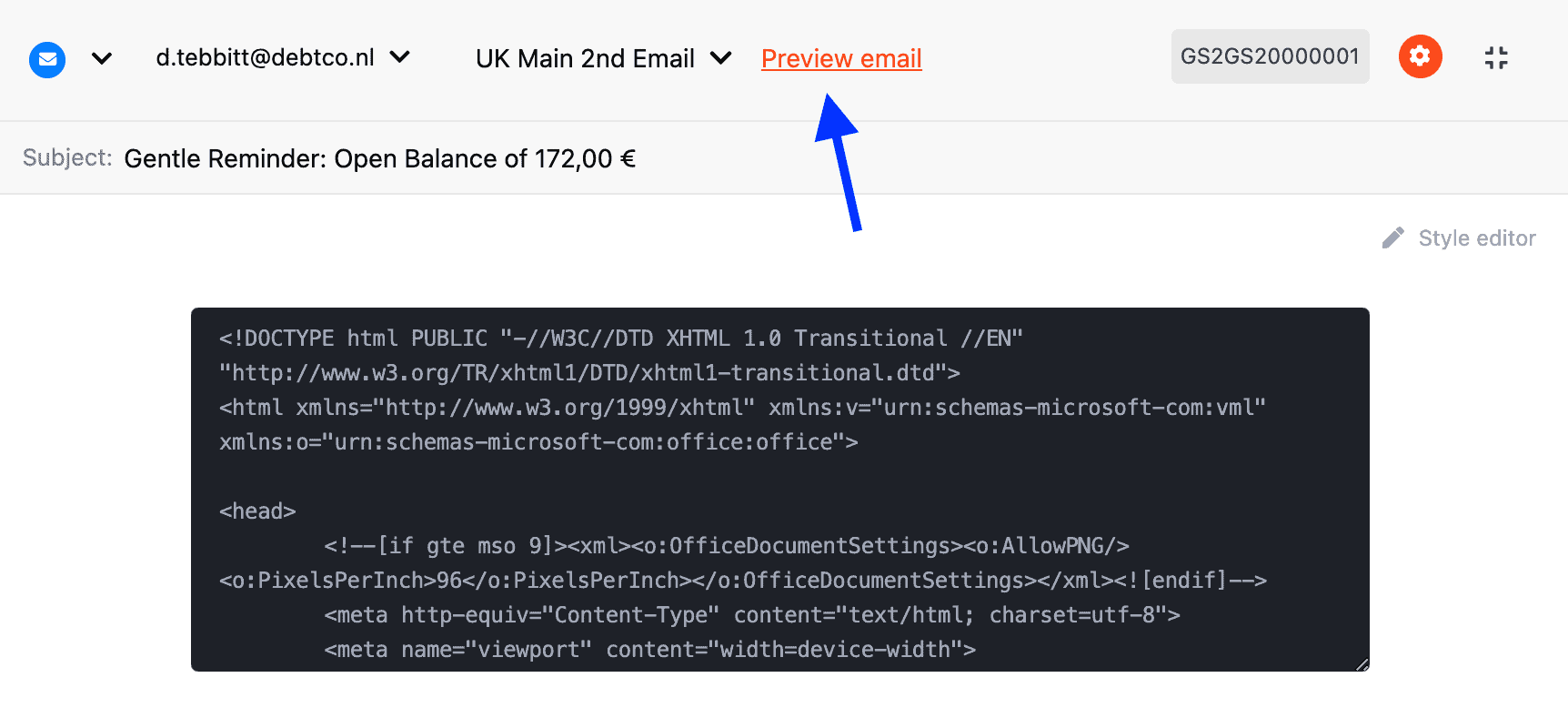
The email preview will appear as a separate window. Click the X in the top right corner to close.
Once you are satisfied with the email, click Send in the bottom right of the CollectIC Inbox.
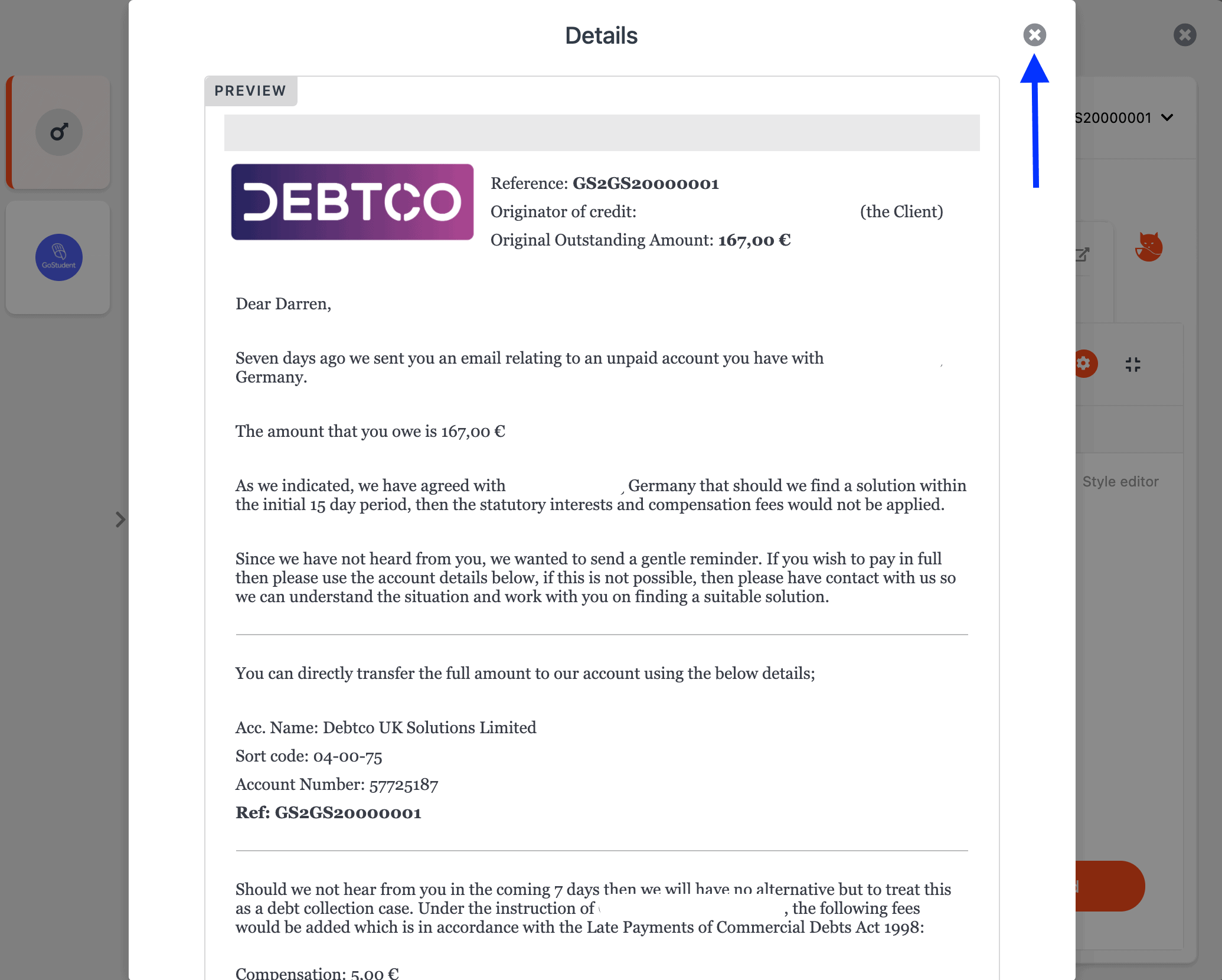
To view whether the email was sent, either click Communications and view the email via the CollectIC Inbox.
Or, view the email within your activities panel within the collection case file.